CMS integration¶
Open Forms forms can be used with any CMS, to show forms on the domain of your main website.
Open Forms includes the Open Forms Admin UI, where forms can be designed, and the Open Forms API through which the designed forms can be retrieved and filled in forms can be submitted.
The Open Forms SDK is a separate library that can render forms retrieved via the Open Forms API. This library can typically be used if you plan on integrating Open Forms forms in your own CMS.
Note
You will always need a hosted Open Forms instance somewhere to use the Open Forms SDK. If you are using the generic form page bundled with Open Forms instead of integrating forms in your CMS, you do not need the Open Forms SDK.
Getting started¶
We assume you have access to Open Forms, and have designed some forms in the Admin UI. To get these forms to show in your CMS you will need 3 things:
Have the webmaster of your website embed the Open Forms SDK. For each form you want to integrate in the CMS, the webmaster will also need the UUID of the form as shown in the Open Forms Admin UI.
Inform your Open Forms supplier of your main website domain so it can be whitelisted for CORS (Cross-Origin Resource Sharing).
Optionally, Access to the Open Forms API so your CMS can retrieve the list of forms from Open Forms. This way, you do not have to pass individual form UUIDs to your webmaster.
Access to the Open Forms API¶
Providing access to the Open Forms API allows a CMS to integrate nicely with with Open Forms. For example, the CMS can show a list of forms that are available and allows you to add an Open Forms form to a page in your CMS.
Note
This is an optional feature to ease the use of Open Forms for content managers. It does however, require some development work on your end.
To allow access to the Open Forms API, we need to create a user. This user will be assigned an API token and a limited set of permissions on what this user can do with the API token.
In the admin, navigate to Accounts > Users.
Click Add user and fill in:
Username: For example: website-api
Password: Fill in some hard to guess password
Click Save and continue editing.
Scroll down to the Permissions section and make the following changes:
Check Active.
Make sure Staff and Superuser are unchecked.
In User permissions, find and select forms | form | Can view form. Make sure it’s shown as only entry on the right side.
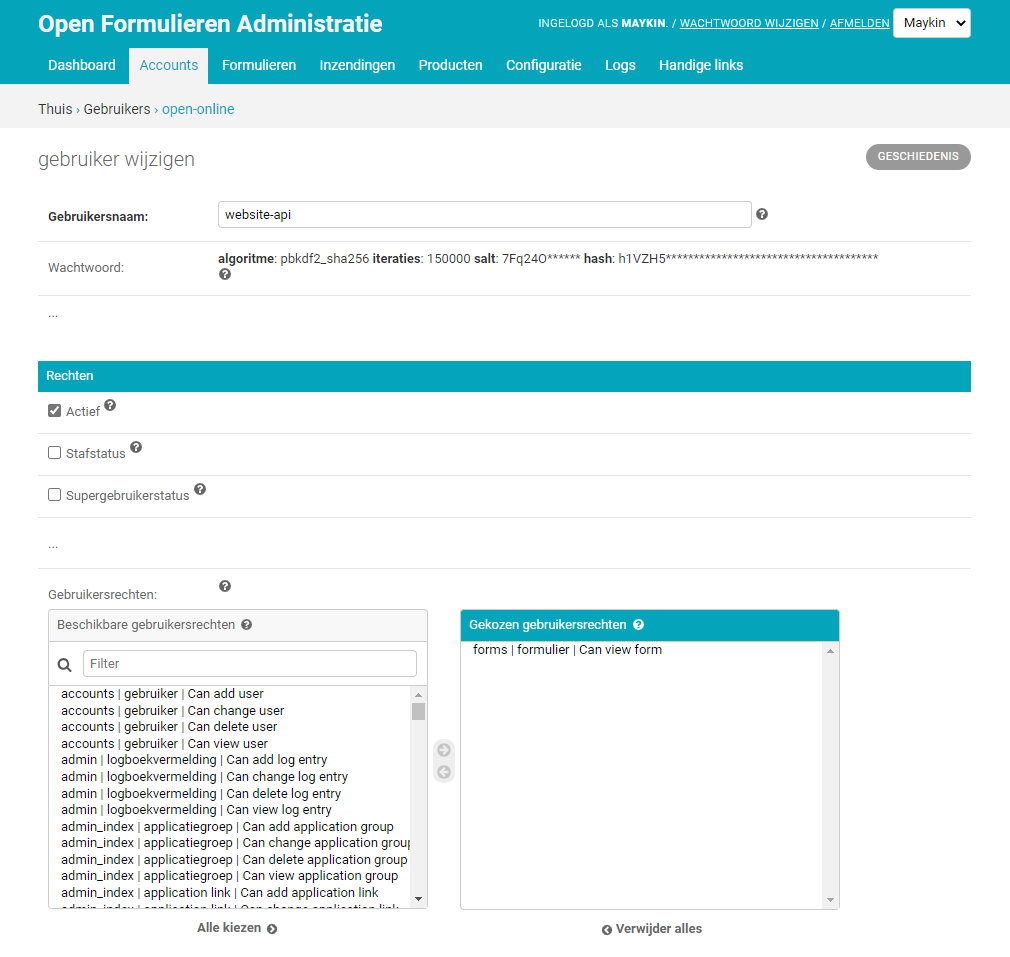
Click Save.
Navigate to Accounts > Tokens.
Click Add token and fill in:
User: Select the user you created above
Click Save.
Copy the characters below the Key column. This is the API token.
Send the API token to the webmaster or supplier of your website.
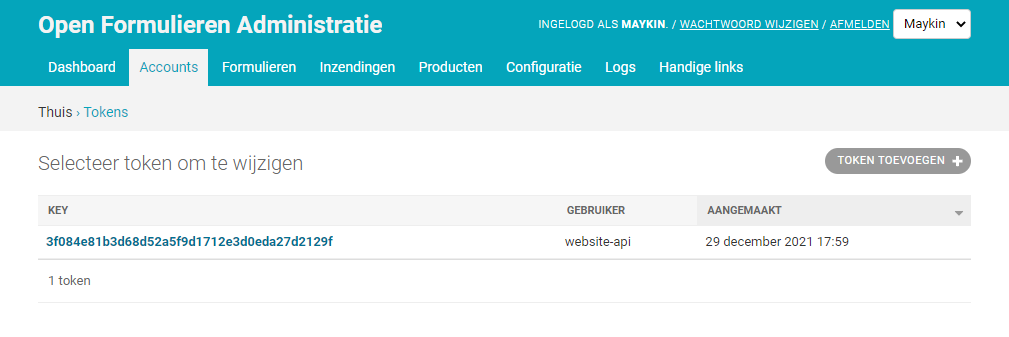
This API token needs to be provided when communicating with the Open Forms API, as detailed in the Open API Specification. For example, to get a list of available forms:
GET /api/v1/forms HTTP/1.0 Authorization: Token 3f084e81b3d68d52a5f9d1712e3d0eda27d2129f
Warning
Granting more permissions than forms | form | Can view form will cause security risks and can lead to submissions being exposed to the world.